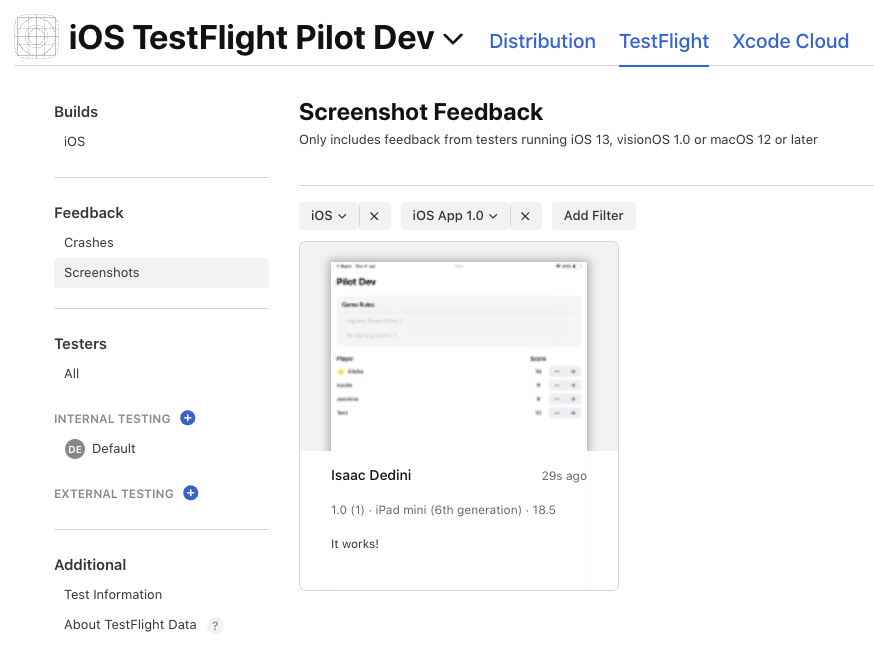Alrighty. Staring down the barrel of some upcoming work with iOS, and I needed to re-familiarise myself with all things iOS and SwiftUI.
With some previous, very light experience with iOS development, I was reasonably comfortable with my ability to create working functionality within an app. Not a whole lot different to the typical work I would be doing for a web app. Make UI do a thing, wire it up to a backend, and voila.
However, this time I was going to need to get it out there. Or, at least as far as TestFlight. I realised I had no idea how to build the “bread” of an iOS-flavoured sandwich; all I knew was the middle.
The checklist
Now, I should mention before I begin that this post was mostly written as a rant over the convoluted process of learning how to get an iOS app onto TestFlight. That said, I still wanted to leave behind a bit of a guide or checklist that I could refer to in the future. This is that checklist.
Project setup
Projectin sidebar >Project>Info>Configurations- Add entries for each environment, with both a Release and Debug version
- Create an
*.xcconfigfor each environment and link them under this section
Projectin sidebar >Target>Build Settings- Under
Packaging, set Bundle IDs for each environment (same values for Release and Dev) - Under
Bundle Display Name, set Bundle Display Name for each environment (same values for Release and Dev)
- Under
Scheme(dropdown at top of page) >Manage Schemes- Modify the list to reflect the environments
- Edit each scheme to ensure the correct Build Configurations are set
App registration
- Register app
- Under
Identifiers, register an App ID for each environment using Explicit Bundle ID — these should match what we used for the Bundle IDs in our project setup - In App Store Connect, add a new app for each environment using those Bundle IDs
- Under
- Certificate
- Create a certificate signing request, using Keychain will be easiest
- Create an Apple Distribution certificate via Apple Developer Resources
- Provisioning profiles
- Under
Profiles, create App Store Connect provisioning profiles for each environment using the distribution certificate - Download the provisioning profiles, install locally, assign to each environment under
Targets>Signing & Capabilities(uncheck Automatically manage signing from each environment to manually manage provisioning profiles)
- Under
App Store Connect API
- App Store Connect > Users and Access > Integrations
- Add new team key, download it and take note of Issuer ID and Key ID
CI/CD pipeline
- Create
ExportOptions.plist— runxcodebuild -helpfor guidance on options- Make sure we specify the correct provisioning profile for each environment
- Prepare secrets, ideally using Base64 encoding
- Export certificate from Keychain (including private key used for the certificate signing request)
- Encode the provisioning profiles we downloaded for local installation
- Add to GitHub secrets etc., including the App Store Connect API details from above
- Pipeline steps:
- Create temporary Keychain
- Decode and install certificates
- Decode and install provisioning profiles
- Setup Xcode (use correct version)
- Run tests etc. —
xcodebuild test - Build app archive —
xcodebuild archive - Export IPA —
xcodebuild -exportArchive - Set up the App Store Connect API key
- Upload to App Store Connect —
xcrun altool --upload-app - Clean up temporary keychain, installed provisioning profiles etc.
Project setup
I decided that my foray into the world of deploying an iOS app should tick a few boxes.
- Some basic functionality
- Multiple environments that can be installed side-by-side
- Deploys via GitHub Actions with passing tests
- Pushes the app to TestFlight
The first two were pretty straightforward. Whizzed through some of the basic tutorials and realised I had never really covered testing. Ended up with a very small, tutorial-driven app that I could both test and deploy.
Environment setup
Environment? Hmm, well, not entirely sure I had this one set up correctly.
I had two targets set up, one for the app and another for the tests. From what I had uncovered with some Googling, was to be expected. I followed yet another guide on setting up multiple configurations.
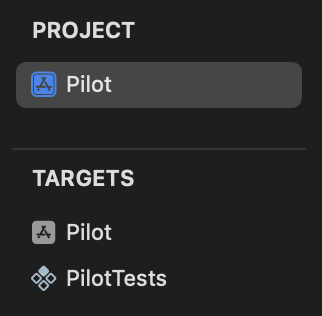
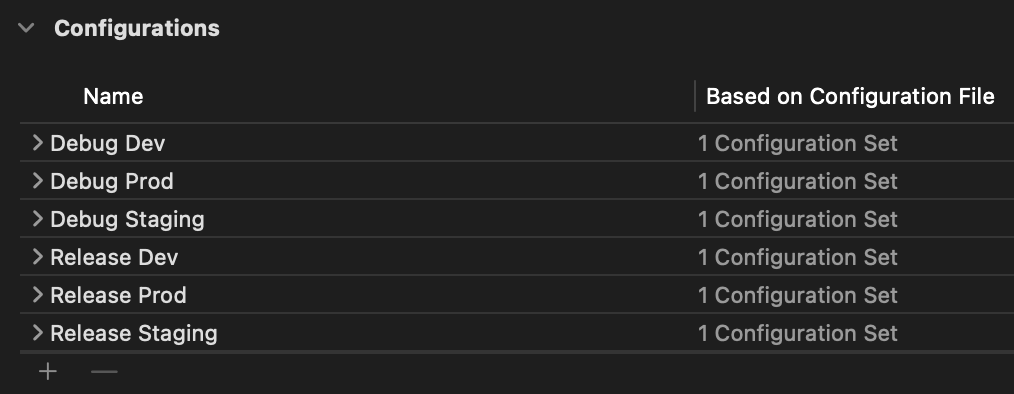
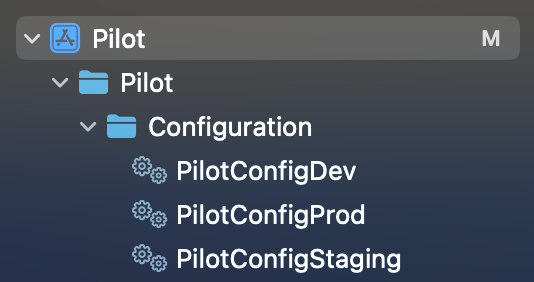
Popped in a quick APP_TITLE=Pilot (adjusted for each environment), added it to Target > Info > Custom iOS Target Properties and referenced the value in the app. A few steps to remember, but it worked.
Wait — I almost forgot. I also needed to set up the bundle IDs and display names…
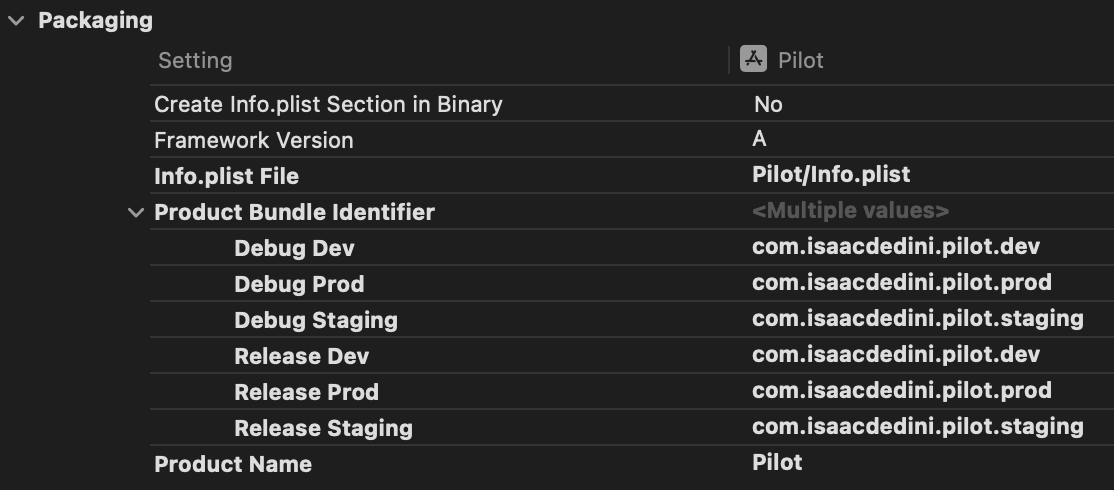
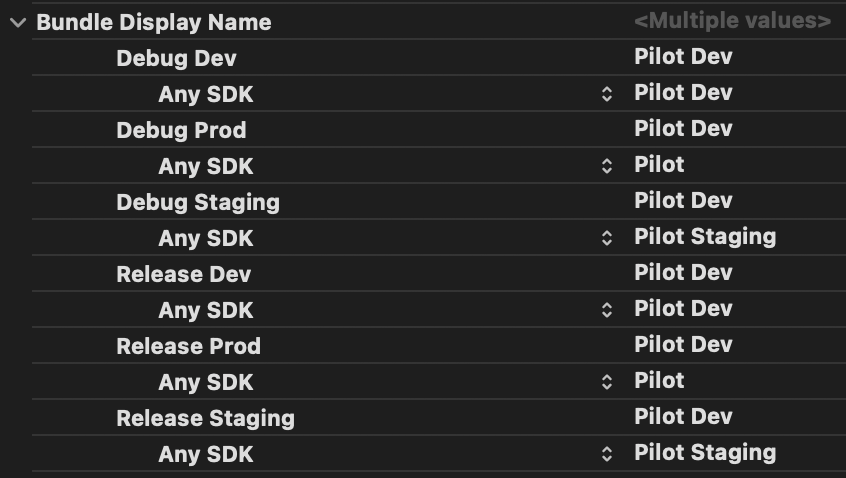
Hmm. And set up the schemas. More than just a few steps to remember at this point, but it seems like this is really a once-per-project task. I can stomach that. It’s the sort of thing I’ll need to find a reference for every time as well, which is at least half of the motivation for turning this into a blog post.

App icon
This one actually came towards the end, after I had written the CI/CD pipeline. Uploading hit a hitch due to not having an app icon — a bit of an annoyance given I was simply wanting to learn how to go from local development to a TestFlight deployment.
Fortunately, the GitHub workflow had some output that told me exactly what was missing.
| |
Looks like they need to be in .png format, too. Cool, this one looked pretty easy. Additionally, the errors informed me that I’d need to use the asset catalog.
| |
After spotting this line in the documentation suggesting that if I provided a 1024x1024 image, it would automatically create the appropriate variations, I quickly created an icon of that size.
Alright! Now we’re cooking! No idea if I needed to fill all three options or not, but I didn’t want to wait until I ran the workflow to find that out.
![]()
Heeding the error message that indicated I’d need to specify the CFBundleIconName in Info.plist, I went and added that. Confusingly, trying to add it kept changing the name of the key, until I confirmed that this was just Xcode trying to be helpful. By calling it something other than the key. Why, Apple, must you make things so confusing?
![]()
![]()
Now, not entirely sure here but a quick search indicated that I should just drop the name of the resource from the asset catalog in there as the value. Popped in AppIcon and pushed my changes up.
App registration
All the tutorials I found kind of hinted at where to go, and used all the words I needed to know, but nothing really gave me a “step one”. Except for one video, where they enabled a capability via Xcode seemingly to trigger some background setting up of things, and then they removed the capability. Yeah, that wasn’t going to help me understand this at all.
Anyway, off I went to the Apple Developer Portal thinking I’d figure things out from there. I ended up going around in circles for a spell, so hopefully putting it all in order below will make the process less confusing. There was far more pain involved here than is expressed below.
Registering the app
This one threw me at first, coming from a web background I was looking to register a single application, with the intention of having different versions available as separate environments.
From what I gathered in the end is that typically we might have a single app registered, and make newer version of the app available to testers via TestFlight while we have a different version released to end users.
This was a little different to what I was after in individual “environments” that could be installed side-by-side. I couldn’t find a better way to achieve this outside of simply registering my environments as completely distinct apps.
Identifiers
We’ll want to register each of the bundle IDs we used when we were setting up our project under Packaging.
Make sure to use Explicit bundle IDs — the descriptions provided had me initially thinking I wanted to use wildcard bundle IDs, and I spent a long time trying to figure out why they weren’t showing up as options for my app registrations.
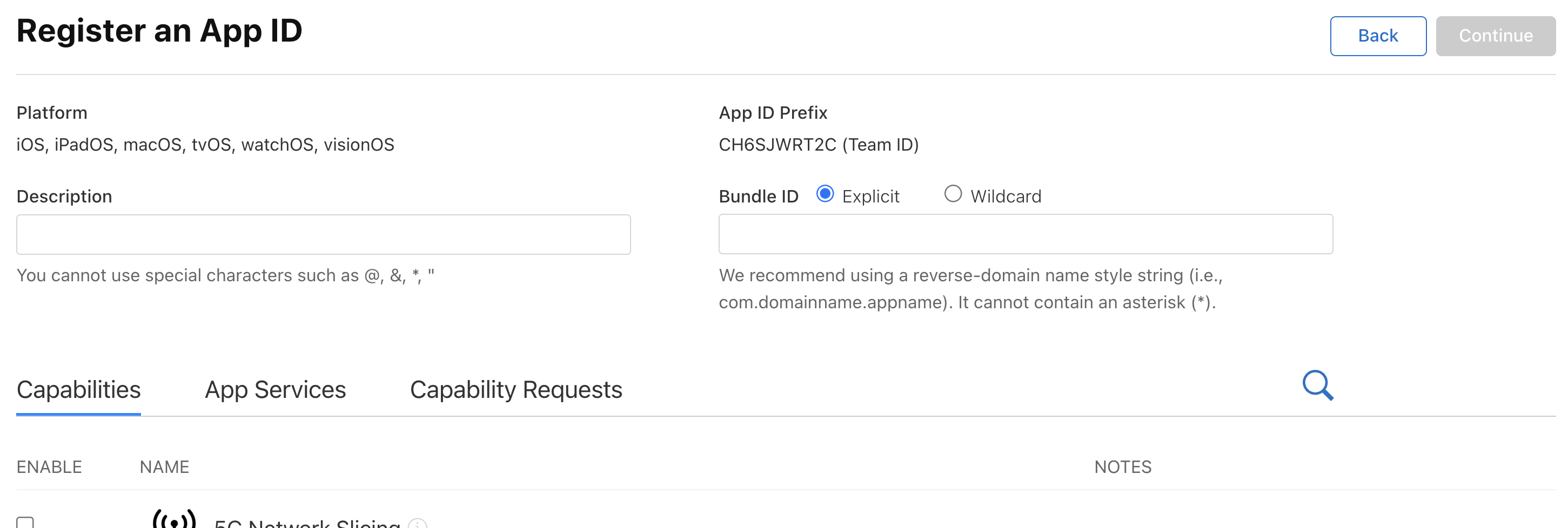
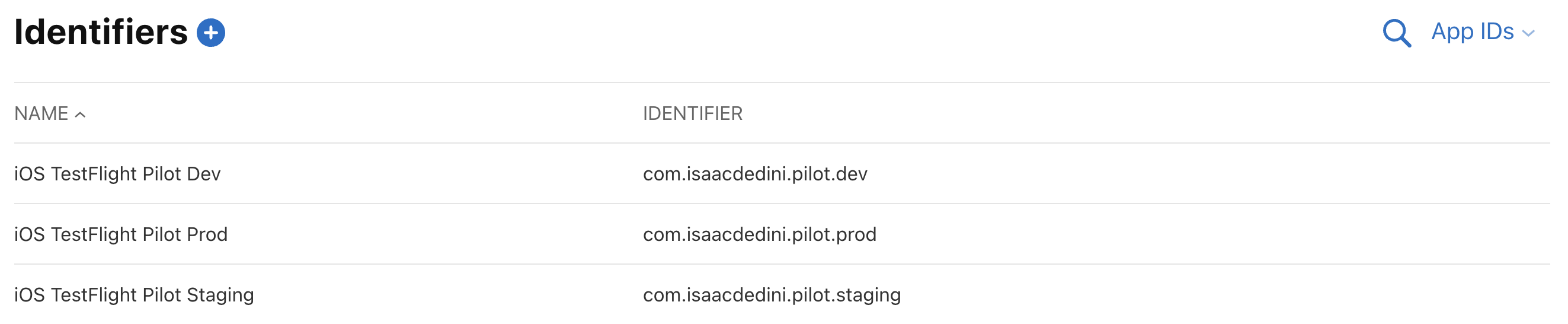
App Store Connect
Here’s where we actually create the app!
I found myself landing here way too early the first time around, and this really cost me a lot of time. As mentioned before, this was largely due to the fact that I’d created a wildcard bundle ID, but when it didn’t work I ended up floundering around creating certificates, provisioning profiles, registering devices etc.
Turns out, the identifier is all we need to get to this point. The other stuff is only actually required to build and deploy our application.
Go to App Store Connect > Apps. Click on the big blue plus, and fill out the dialog. Based on the info provided for the SKU field, I just popped a UUID in there. Not sure what the expectation is here, nor why a UUID wouldn’t be the default.
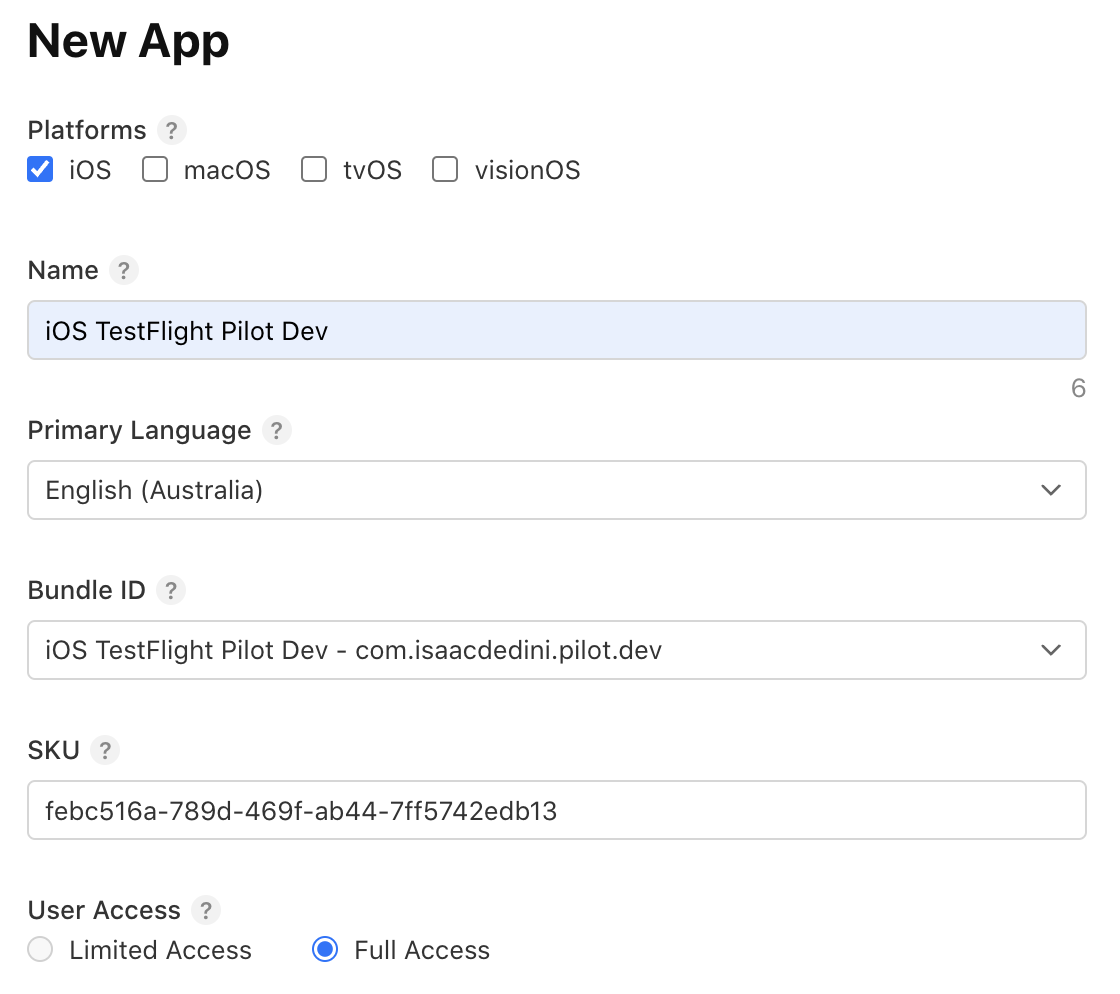
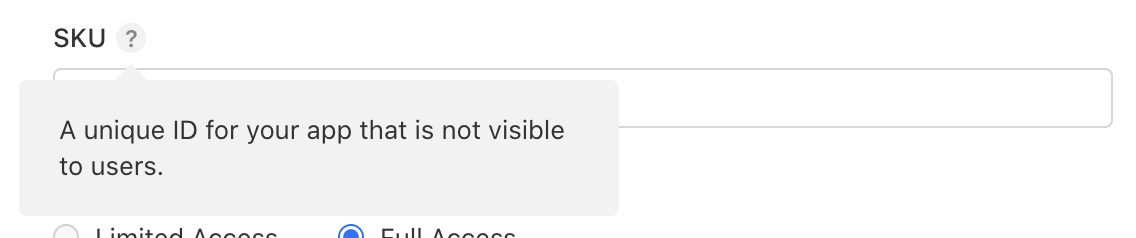
We’ll need to repeat the process for each of our environments — which still doesn’t feel right seeing three individual apps, but this is the closest I’ve come to having my three environments available.

Certificate
This is something that, from what I can gather, is something that needs only be done once. If a distribution certificate already exists, we’d just use that to create our provisioning profiles.
Certificate Signing Request
First up, we’ll need to create the Certificate Signing Request (CSR). We’ll need to export our certificate via Keychain later as well, as this contains the private key used for the CSR.
It is my understanding that the signing request itself is platform-agnostic, meaning this could also be done via openssl. Which is interesting to say the least — if I’ve understood this correctly it means we could feasibly get all of our app registration done via the browser, opening the door to potentially building and deploying an app without explicitly needing an Apple device.
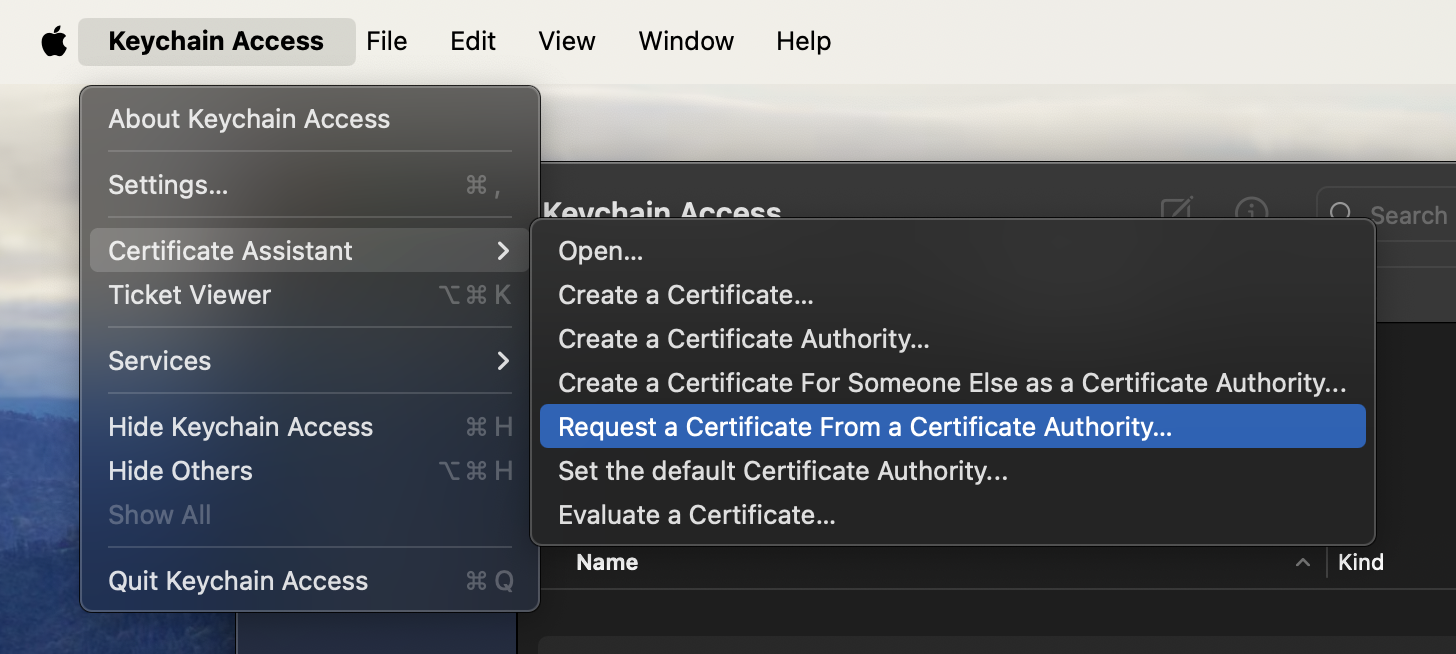
Creating the certificate
After saving the signing request, navigate to Apple Developer Resources > Certificates > Add.
Select Apple Distribution, and upload the signing request.
While we shouldn’t need to install the certificate on our machines for local development, on a Mac the easiest way to export our certificate for use in our CI/CD pipeline later will be to export it via Keychain. Since we’re here, it won’t hurt to just download and install this now.
Provisioning profiles
This one probably gave me the most pain, largely due to the fact that I started here way too early. Trying to add the app to App Store Connect told me that it needed to be the same bundle ID that I’d used in Xcode, and over there the only thing I could change other than the bundle ID itself was the provisioning profile, so I thought that must have been the issue.
Anyhow, between not knowing which provisioning profile to create, not having created a certificate yet, and having created the wildcard bundle ID at this point, there was a lot of back and forth, removing provisioning profiles etc. before I got this one right.
Profile creation
Navigate to Apple Developer Resources > Profiles and add a new profile.
The first thing that caught me out was which provisioning profile to use. A few of the descriptions felt like they could fit my use case, but long story short the correct option was App Store Connect.
It’ll also ask for an App ID and certificate. We need provisioning profiles for each of our App IDs, but the certificate should be the same one for each — the distribution certificate we created earlier.
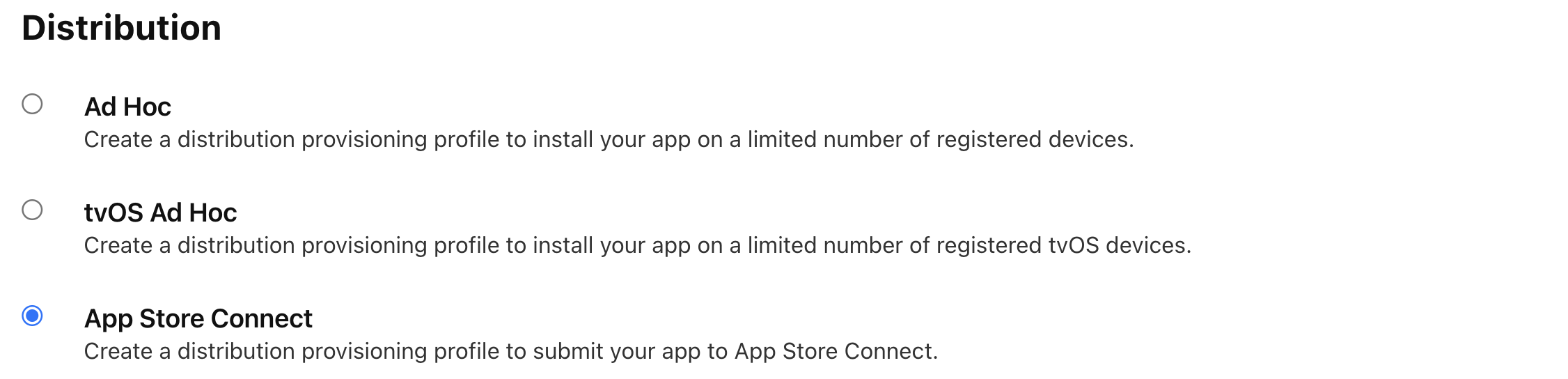
Assigning profiles
Once they’re created, we can download the *.mobileprovision files. Double-clicking these once downloaded doesn’t provide any feedback, but they should be added to one of a couple of directories — on my machine they ended up in ~/Library/Developer/Xcode/UserData/Provisioning Profiles/. As I needed to do with the number of times I got this wrong, removing them is as simple as deleting them from this directory.
We can then go to our Signing & Capabilites for our target and assign the provisioning profiles to the relevant environments. Ignore the fact that they’re listed under “ineligible” — they were able to be added perfectly fine. Make sure we’ve also unchecked Automatically manage signing.
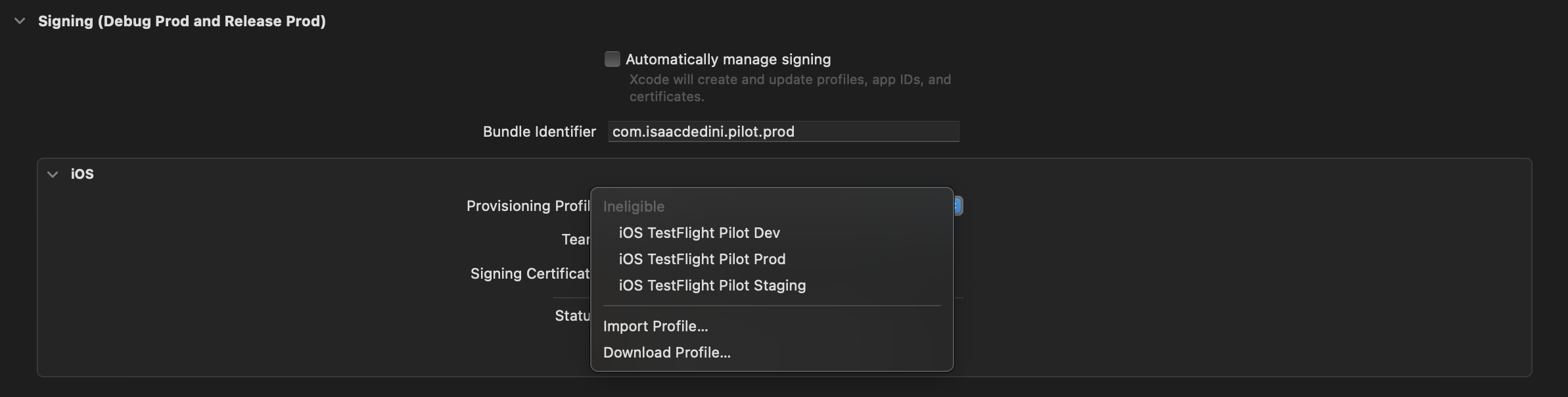
CI/CD pipeline
Fortunately this seemed to be more well documented. I quickly stumbled across this blog post and decided to use that as a guide.
App Store Connect API
This once caught me out yet again a little when it came to implementing this in the pipeline. Once again information was inconsistent and left me wondering what the recommended way to deploy an app was. Initially I landed on using the App Store Connect API directly.
Eventually I realised that using the API directly wasn’t required, but we still needed the key we’d otherwise have created, to support using altool for deployment.
Creating an API key was pretty straightforward. Navigate to App Store Connect > Users and Access > Integrations, and click the blue plus. There are lots of links around to help out. Very shortly, I had a key created and the three requisite secrets added to GitHub — we’ll need the Issuer ID, Key ID and the key itself.
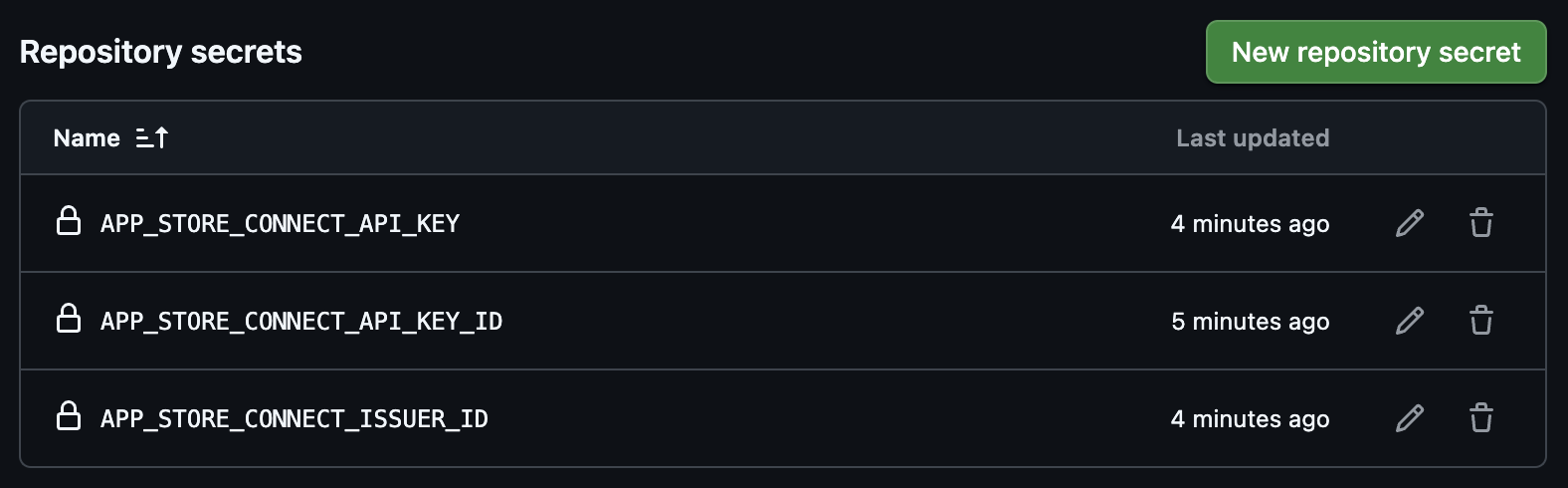
Preparing for export
xcodebuild -help gives us an up-to-date list of all the available keys for our export options.The file we needed to create is ExportOptions.plist, which will tell Xcode how to export the archive. I couldn’t find anything about generating one of these without running an export locally to do… things. Again, I wanted to know exactly what it was doing, and why.
Basic structure
From what I had gathered, the very basic structure we’d need is as follows. Interestingly, a generated file used the deprecated app-store for the method, which caused an error to be displayed when I finally ran the workflow.
| |
Additional values
A few additional entries into our export options are required.
| |
A quick explainer for each of these values is provided below. While a few of them indicate that the defaults should be fine, I decided to err towards being overly explicit.
| Key | Value |
|---|---|
| signingStyle | Options: manual or automatic — this should default to whichever was used to archive the app |
| signingCertificate | We can provide an explicit name, or an automatic selector — in this case we’re using the Apple Distribution automatic selector, which will pick the newest one |
| teamId | The developer team to use for this archive — should default to the team used to archive the app |
| destination | Options: export or upload — in this case we just want a local export |
| provisioningProfiles | This is in the form of a dict, with our key value pairs being our bundle IDs and the name of the provisioning profiles. |
Pipeline steps
altool used for uploading the app can be found here.Without going into too much depth, the basic steps that needed to be achieved were as follows.
- Create temporary Keychain
- Install iOS certificates
- Install provisioning profiles
- Setup Xcode
- Run tests
- Build archive
- Export IPA
- Copy the App Store Connect key itself to a local directory
- Upload IPA to App Store Connect
- Cleanup
A complete GitHub workflow can be found here that includes the above steps, but below are some snippets of the critical test, archive, export and upload steps.
Run tests
| |
Build archive
| |
Export IPA
| |
Upload to App Store Connect
| |
Success!
Green lights! Once I checked one of the options to make App Store Connect stop complaining about “missing compliance” for the recently uploaded build, I finally had a build available through TestFlight.
What a journey.